Showing posts with label AutoComplete. Show all posts
Showing posts with label AutoComplete. Show all posts
AutoComplete TextBox Search From DataBase Table in Using Windows Application C#
05:53:00
AutoComplete, AutoSuggestion, C#, Intellisense Suggestion, Suggestion Box, Textbox, Window Application
No comments
AutoComplete TextBox Search DataBase Table in Windows Application
Window Application Search TextBox Related Keyword Display Database Particular Table Record Display In Window Application.
Auto Suggestion Box Master Page
Auto Suggestion Box Multiple Table Search
Auto Suggestion Ajax AutoCompleteExtender
Auto Complete Search For WINDOW APPLICATION
DEMO
C# Coding
AutoCompleteMode : Get & set control Automatic for Textbox
AutoCompleteSource: Get & set the source of complete String
AutoCompleteCustomSource: Get & set the AutoComplete Source
Property is set to CustomSource
AutoCompleteStringCollection: Get data from Database To allow Bind
to TextBox.
Next - Insert The Values To DataBase Particular Table
Next - Add the DataBase Connection - To Window Form Publically.
Path - Assign To SqlConnection
Next - Add the Coding For Form _Load Geting Refresh
Next - Run[F5] The Program
Textbox Enter - A - Related CountryName Display From DataBase
Textbox Enter - U - Related CountryName Display From DataBase
Textbox Enter - I - Related CountryName Display From DataBase
Window Application Search TextBox Related Keyword Display Database Particular Table Record Display In Window Application.
Auto Suggestion Box Master Page
Auto Suggestion Box Multiple Table Search
Auto Suggestion Ajax AutoCompleteExtender
Auto Complete Search For WINDOW APPLICATION
DEMO
C# Coding
using System;
using System.Collections.Generic;
using System.ComponentModel;
using System.Data;
using System.Drawing;
using System.Linq;
using System.Text;
using System.Threading.Tasks;
using System.Windows.Forms;
using System.Data.SqlClient;
namespace WindowsFormsApplication2
{
public partial class Form1 : Form
{
public Form1()
{
InitializeComponent();
}
SqlConnection con;
public void dbcon()
{
con = new
SqlConnection(@"Data
Source=(LocalDB)\v11.0;AttachDbFilename=C:\Users\Drizzle\Documents\Visual Studio
2012\WindowsFormsApplication2\WindowsFormsApplication2\Database1.mdf;Integrated
Security=True");
con.Open();
}
private void Form1_Load(object sender, EventArgs e)
{
AutoCompleteStringCollection LocalDataTable = new AutoCompleteStringCollection();
txtAutoComplete.AutoCompleteMode = AutoCompleteMode.SuggestAppend;
txtAutoComplete.AutoCompleteSource
= AutoCompleteSource.CustomSource;
txtAutoComplete.AutoCompleteCustomSource =
LocalDataTable;
dbcon();
SqlCommand cmd = new
SqlCommand("select countryname
from country",con);
SqlDataReader rd = cmd.ExecuteReader();
if
(rd.HasRows == true)
{
while (rd.Read())
{
LocalDataTable.Add(rd[0].ToString());
}
}
}
}
}
First - Add the New Window Form - Add the TextBox & Button
Next - Insert The Values To DataBase Particular Table
Next - Add the DataBase Connection - To Window Form Publically.
Path - Assign To SqlConnection
Next - Add the Coding For Form _Load Geting Refresh
Next - Run[F5] The Program
Textbox Enter - A - Related CountryName Display From DataBase
Textbox Enter - U - Related CountryName Display From DataBase
Textbox Enter - I - Related CountryName Display From DataBase
Auto Suggestion Search TextBox in MasterPage using Jquery & WebServices in Asp.Net C#
20:52:00
AutoComplete, AutoSuggestion, ContentPlaceHolder, Intellisense Suggestion, JQuery, MasterPage, Suggestion Box, Web Service
No comments
Auto Suggestion Search MasterPage
Auto Suggestion Search Textbox in MasterPage Search Textbox Add to ContentPlaceHolder and Name Called to Scripts using WebService in Asp.Net C#.
Auto Suggestion Box Master Page
Auto Suggestion Box Multiple Table Search
Auto Suggestion Ajax AutoCompleteExtender
Auto Complete Search For WINDOW APPLICATION
DEMO
WebService.asmx Coding
Html Coding
First Add - New Master Page Form
Master Page Show ContentPlaceHolder
Next - Add - TextBox To MasterPage ContentPlaceHolder1 - Id Change to TextBoxAutoSearch - Class Name Add to WhatEver Use in Script Name
Next - Add To Web Service Form
Web Service.cs - Add the NameSpaces - [WebMethod] - Next Add Your Coding Below like that
Next - Add Your DataBase Table Name - Read From DataReader & DataSet
Next - Add to Master Page Scripts using JQuery - Below Like That
Call the WebService Name,Data NAme,MethodName
ContentPlaceHolder1_TextBoxAutoSuggest - used to
call the master page TextBox(search MasterPage Must Be Give ContentPlaceHolder Id from Textbox)
Insert the Date To Table Search Field
Next - Add New - Webform - Select Master Page - Add
This WebForm Add to Under the MasterPage
WebForm - Add to below the Master Page - OK
New Web Form - Right Click - Add to Default Master's Content
Master Page Contents Add to New WebForm
Next - Run(F5) the New WebForm - Search TextBox - Open - Search The Related Keyword
Next - aaaaaa - Related Names Displayed
Next - Search - b - Related Name Display
Next - Search - Without Table Name - Z - Display No Records Found
Auto Suggestion Search Textbox in MasterPage Search Textbox Add to ContentPlaceHolder and Name Called to Scripts using WebService in Asp.Net C#.
Auto Suggestion Box Master Page
Auto Suggestion Box Multiple Table Search
Auto Suggestion Ajax AutoCompleteExtender
Auto Complete Search For WINDOW APPLICATION
DEMO
WebService.asmx Coding
using System;
using System.Collections.Generic;
using System.Web;
using System.Web.Services;
using System.Configuration;
using System.Web.Script.Services;
using System.Data.SqlClient;
using System.Web.Script.Serialization;
using System.Data;
[WebService(Namespace = "http://tempuri.org/")]
[WebServiceBinding(ConformsTo = WsiProfiles.BasicProfile1_1)]
[System.Web.Script.Services.ScriptService]
public class WebService : System.Web.Services.WebService
{
[WebMethod]
public List<string> AutoSugg(string names)
{
List<string> result = new List<string>();
SqlConnection con = new SqlConnection
(System.Configuration.ConfigurationManager.ConnectionStrings["dbcon"].ToString());
con.Open();
string query = "select name from student where name LIKE @SearchText +'%'";
SqlCommand cmd = new SqlCommand(query, con);
cmd.Parameters.AddWithValue("@SearchText", names);
SqlDataAdapter adp = new SqlDataAdapter(cmd);
DataSet ds = new DataSet();
adp.Fill(ds);
SqlDataReader dr = cmd.ExecuteReader();
if (ds.Tables[0].Rows.Count > 0)
{
while (dr.Read())
{
result.Add(dr["name"].ToString());
}
}
else
{
result.Add("No Records Found");
}
return result;
}
}
Html Coding
<%@ Master Language="C#" AutoEventWireup="true" CodeFile="MasterPage.master.cs" Inherits="MasterPage" %>
<!DOCTYPE html>
<html xmlns="http://www.w3.org/1999/xhtml">
<head id="Head1" runat="server">
<%--AUTOSUGGEST SEARCH TEXTBOX TO MASTERPAGE--%>
<%--AUTOSUGGEST SEARCH TEXTBOX TO MASTERPAGE--%>
<%--AUTOSUGGEST SEARCH TEXTBOX TO MASTERPAGE--%>
<link href="http://ajax.googleapis.com/ajax/libs/jqueryui/1.8.1/themes/base/jquery-ui.css" rel="stylesheet" type="text/css"/>
<script type="text/javascript" src="http://ajax.googleapis.com/ajax/libs/jquery/1.4.2/jquery.min.js"></script>
<script type="text/javascript" src="http://ajax.googleapis.com/ajax/libs/jqueryui/1.8.1/jquery-ui.min.js"></script>
<script type="text/javascript">
$(document).ready(function () {
SearchText();
});
function SearchText() {
$(".autosuggest").autocomplete({
source: function (request, response) {
$.ajax({
type: "POST",
contentType: "application/json; charset=utf-8",
url: "WebService.asmx/AutoSugg",
data: "{'names':'" + document.getElementById('ContentPlaceHolder1_TextBoxAutoSearch').value + "'}",
dataType: "json",
success: function (data) {
response(data.d);
},
error: function (result) {
alert("Error");
}
});
}
});
}
</script>
<%--AUTOSUGGEST SEARCH TEXTBOX TO MASTERPAGE--%>
<%--AUTOSUGGEST SEARCH TEXTBOX TO MASTERPAGE--%>
<%--AUTOSUGGEST SEARCH TEXTBOX TO MASTERPAGE--%>
<title></title>
<asp:ContentPlaceHolder id="head" runat="server">
</asp:ContentPlaceHolder>
</head>
<body>
<form id="form1" runat="server">
<div>
<asp:ContentPlaceHolder id="ContentPlaceHolder1" runat="server">
<asp:TextBox ID="TextBoxAutoSearch" class="autosuggest" runat="server" ></asp:TextBox>
</asp:ContentPlaceHolder>
</div>
</form>
</body>
</html>
First Add - New Master Page Form
Master Page Show ContentPlaceHolder
Next - Add - TextBox To MasterPage ContentPlaceHolder1 - Id Change to TextBoxAutoSearch - Class Name Add to WhatEver Use in Script Name
Next - Add To Web Service Form
Web Service.cs - Add the NameSpaces - [WebMethod] - Next Add Your Coding Below like that
Next - Add Your DataBase Table Name - Read From DataReader & DataSet
Next - Add to Master Page Scripts using JQuery - Below Like That
Call the WebService Name,Data NAme,MethodName
ContentPlaceHolder1_TextBoxAutoSuggest - used to
call the master page TextBox(search MasterPage Must Be Give ContentPlaceHolder Id from Textbox)
Insert the Date To Table Search Field
Next - Add New - Webform - Select Master Page - Add
This WebForm Add to Under the MasterPage
WebForm - Add to below the Master Page - OK
New Web Form - Right Click - Add to Default Master's Content
Master Page Contents Add to New WebForm
Next - Run(F5) the New WebForm - Search TextBox - Open - Search The Related Keyword
Next - aaaaaa - Related Names Displayed
Next - Search - b - Related Name Display
Next - Search - Without Table Name - Z - Display No Records Found


















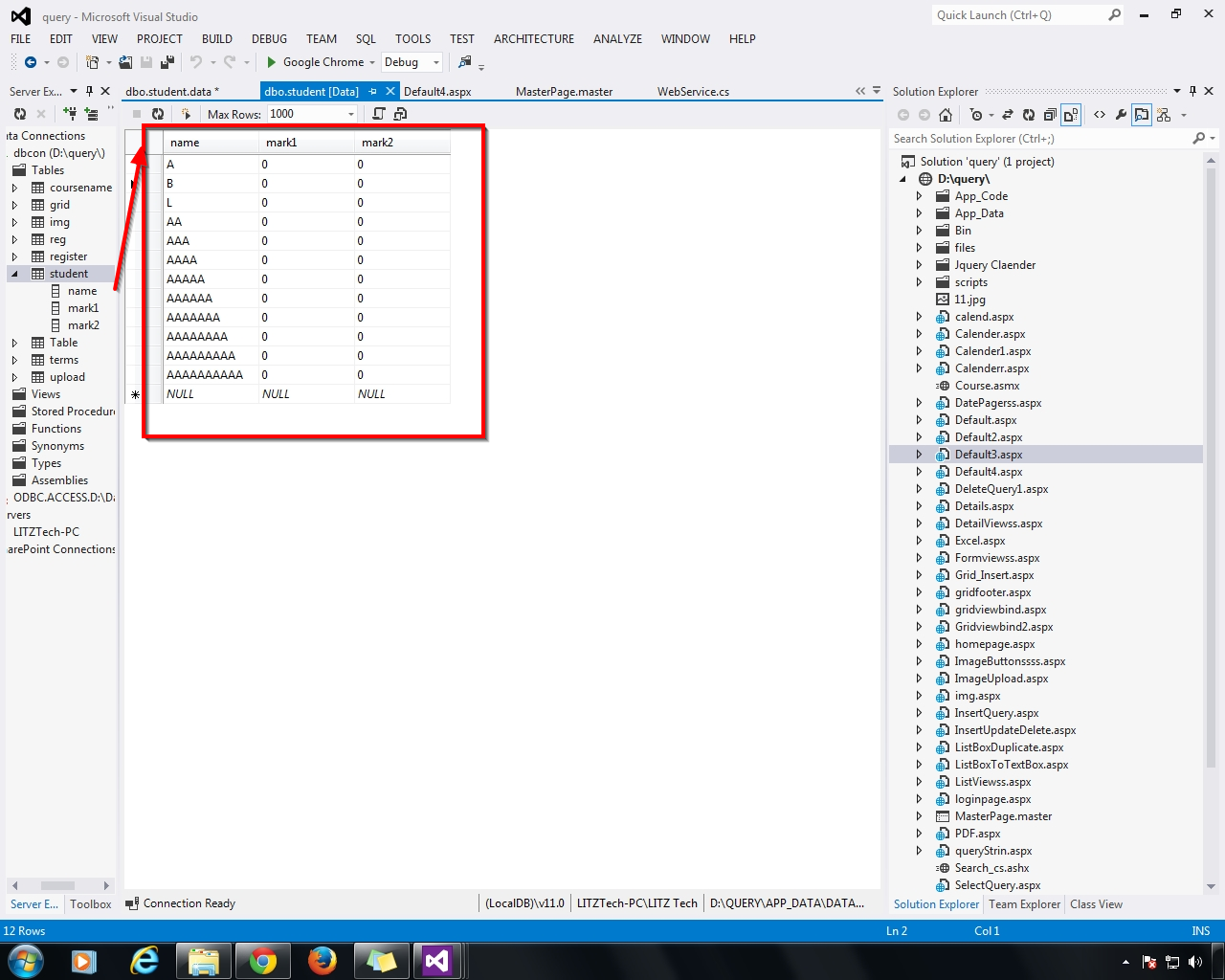













.gif)



