Insert New Row Using GridView Footer
A Gridview Bind to Data Table. But Add Gridview Footer Row Directly.
Insert Data Using Gridview Footer Row
DEMO
Html Coding
<%@ Page Language="C#" AutoEventWireup="true" CodeFile="Default.aspx.cs" Inherits="_Default" %>
<!DOCTYPE html>
<html xmlns="http://www.w3.org/1999/xhtml">
<head id="Head1" runat="server">
<title></title>
</head>
<body>
<form id="form1" runat="server">
<div>
<asp:gridview ID="Gridview1" runat="server" AutoGenerateColumns="False"
OnSelectedIndexChanged="Gridview1_SelectedIndexChanged" ShowFooter="True">
<Columns>
<asp:TemplateField HeaderText="Action">
<FooterTemplate>
<asp:LinkButton ID="LinkButton1" runat="server"
CommandName="Select">Insert</asp:LinkButton>
</FooterTemplate>
</asp:TemplateField>
<asp:TemplateField HeaderText="Name">
<FooterTemplate>
<asp:TextBox ID="txtName" runat="server"></asp:TextBox>
</FooterTemplate>
<ItemTemplate>
<asp:Label ID="Label1" runat="server" Text='<%# Eval("name") %>'></asp:Label>
</ItemTemplate>
</asp:TemplateField>
<asp:TemplateField HeaderText="Email ID">
<FooterTemplate>
<asp:TextBox ID="txtEmailID" runat="server"></asp:TextBox>
</FooterTemplate>
<ItemTemplate>
<asp:Label ID="Label2" runat="server" Text='<%# Eval("email") %>'></asp:Label>
</ItemTemplate>
</asp:TemplateField>
<asp:TemplateField HeaderText="City">
<FooterTemplate>
<asp:TextBox ID="txtCity" runat="server"></asp:TextBox>
</FooterTemplate>
<ItemTemplate>
<asp:Label ID="Label3" runat="server" Text='<%# Eval("city") %>'></asp:Label>
</ItemTemplate>
</asp:TemplateField>
</Columns>
</asp:gridview>
</div>
</form>
</body>
</html>
C# Coding
using System;
using System.Collections.Generic;
using System.Linq;
using System.Web;
using System.Web.UI;
using System.Web.UI.WebControls;
using System.Data;
using System.Data.SqlClient;
public partial class Grid_Insert : System.Web.UI.Page
{
SqlConnection con;
SqlCommand cmd;
SqlDataAdapter adp;
SqlDataReader rd;
DataSet ds;
string query;
public void dbcon()
{
string connn = (System.Configuration.ConfigurationManager.
ConnectionStrings["dbcon"].ToString());
con = new SqlConnection(connn);
con.Open();
}
protected void Page_Load(object sender, EventArgs e)
{
if (!IsPostBack)
{
bind11();
}
}
protected void bind11()
{
dbcon();
query = "select * from grid";
cmd = new SqlCommand(query, con);
adp = new SqlDataAdapter(cmd);
ds = new DataSet();
adp.Fill(ds);
rd = cmd.ExecuteReader();
if (ds.Tables[0].Rows.Count > 0)
{
Gridview1.DataSource = ds;
Gridview1.DataBind();
}
else
{
ds.Tables[0].Rows.Add(ds.Tables[0].NewRow());
Gridview1.DataSource = ds;
Gridview1.DataBind();
int columncount = Gridview1.Rows[0].Cells.Count;
Gridview1.Rows[0].Cells.Clear();
// GridView1.FooterRow.Cells.Clear();
Gridview1.Rows[0].Cells.Add(new TableCell());
Gridview1.Rows[0].Cells[0].ColumnSpan
= columncount;
Gridview1.Rows[0].Cells[0].Text = "No Records Found";
}
}
protected void Gridview1_SelectedIndexChanged(object sender, EventArgs e)
{
TextBox txtNamee = (TextBox)Gridview1.FooterRow.
FindControl("txtName");
TextBox txtEmaill = (TextBox)Gridview1.FooterRow.
FindControl("txtEmailID");
TextBox txtCity = (TextBox)Gridview1.FooterRow.
FindControl("txtCity");
dbcon();
query = "insert into grid (name,email,city)values('"+txtNamee.Text+"',
'"+txtEmaill.Text+"','"+txtCity.Text+"')";
cmd = new SqlCommand(query, con);
cmd.ExecuteNonQuery();
con.Close();
bind11();
}
}
First - Add the New - WebForm Grid_Insert.aspx
Next - Add the GridView From Toolbox
Next - Create the Table & Add the Fields(Requireds)
Next - Right Click GridView - Select - Edit Column
Add - TemplateFields & Remove - Auto Generate Fields - OK
Next - Change the All the Templates Fields Header Text Name
Next - Show the GridView Colum Names
Right Click- GridView - Select - Edit Templates
Next - Add the Label to Item Tempaltes & Add Field Name = name to Edit DataBinding
Next - Footer Templates Add TextBox Change the ID
Next - Add the Label to Item Tempaltes & Add Field Name = email to Edit DataBinding
Next - Footer Templates Add TextBox Change the ID
Next - Add the Label to Item Tempaltes & Add Field Name = city to Edit DataBinding
Next - Footer Templates Add TextBox Change the ID
Next - Select Edit Template Editing
Next - Select Edit column - Add Template Fields Header Action
Next - Select Action Column Footer Row - Insert Linkbutton - Text = Insert & CommandName= Select
Select - Edit Template - Show The GridView Below Like That
Next - GridView - Property - Select - ShowFooter = True
Next - Show the Html Coding
Next - Go To - Coding Part - Add NameSpaces & Database Connection
New Class Create - Select Table & Double Click the GridView - Open - Select Index Changed
Select - GridView Footer Row TextBox Id
Next - Insert the Selected Values
Next - Select WebForm - Right Click - View in Browser (Run F5)
OUTPUT
grid Table Empty - Show No Records Found
Next - Insert Values - Footer Row TextBox & Insert button Click
Inserted Values & Bind
Next - Insert Values & Insert Button Click
Bind The Inserted Values







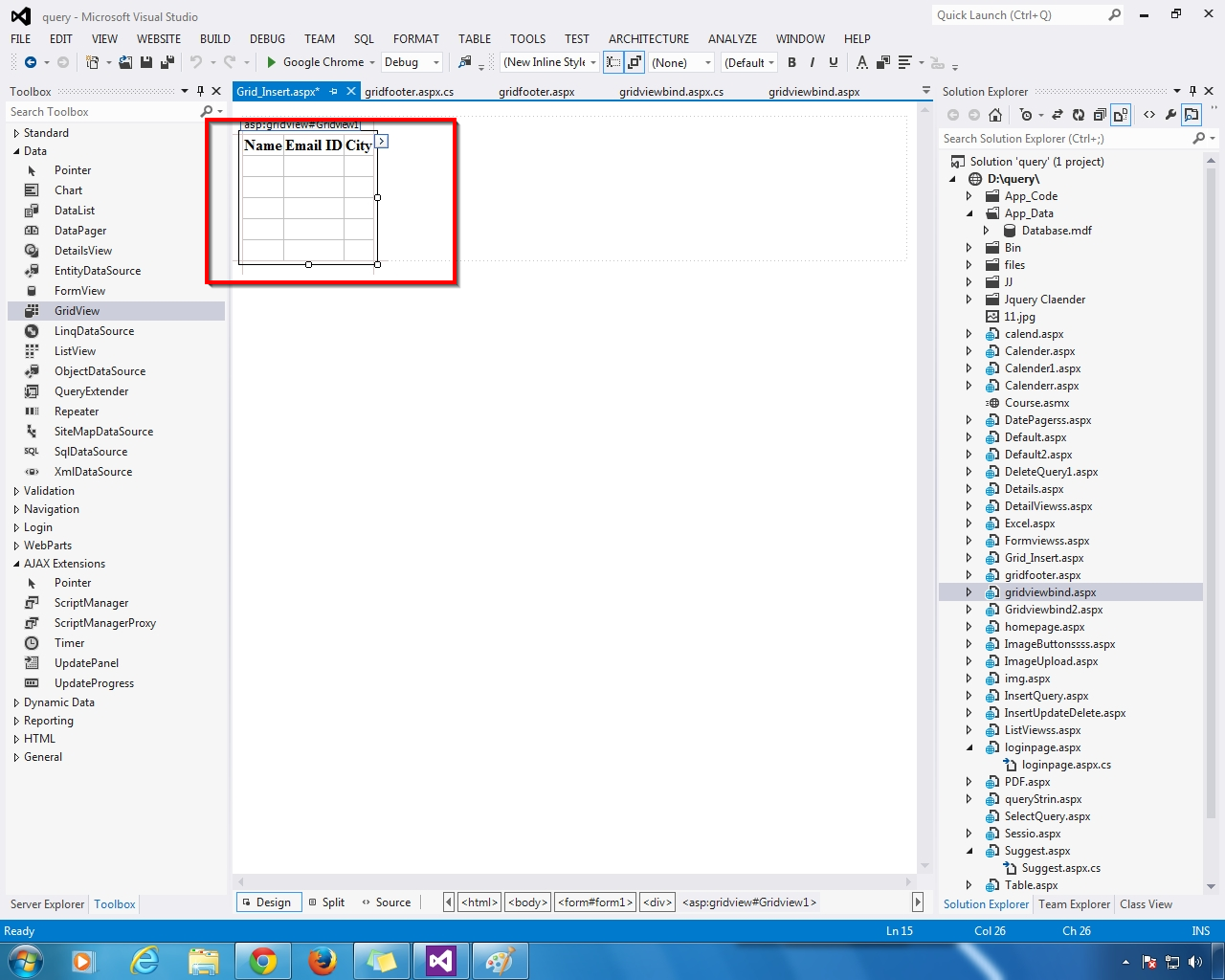


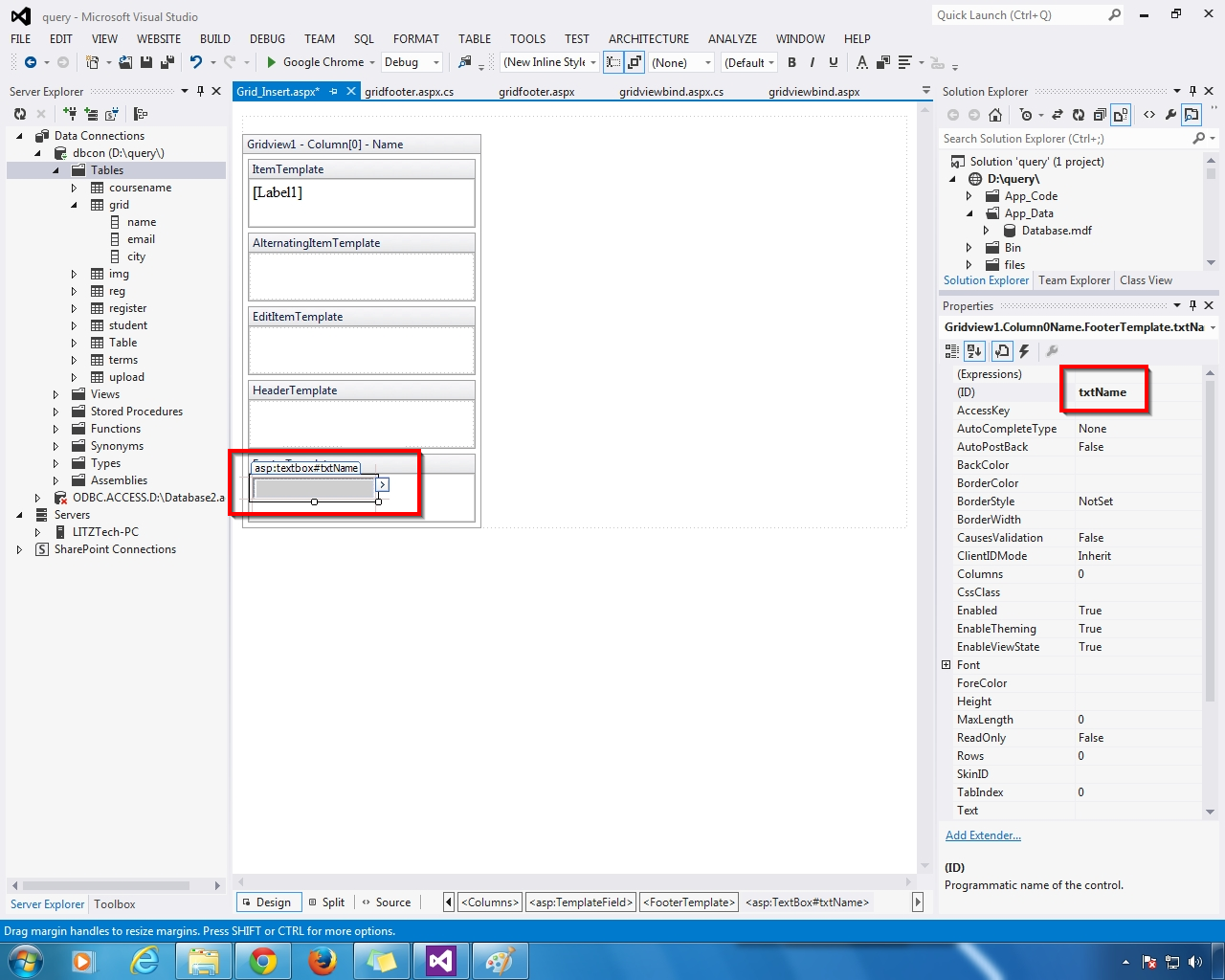
























.gif)



