Update Multiple Rows in GridView With CheckBox Selection
Update Gridview Multiple Rows Checkbox Selection at
Time in ForEach Control Using Asp.Net C#.
Download Coding
Download
DEMO
Next - Insert the Created DataTable Values for Required
Next - New Form - Add the GridView & Button From Toolbox - Right Click GridView - Edit Column
Add the Template Fields - Fill the Header Text For DataBase Table Field Names
Next - Add the CheckBox - Change Id Name

CheckBox - Property - AutoPostBack =True
Next - City Column - Add the Label - Change Id Name - Bind city Field
Next - City Column - Add the TextBox - Change Id Name - Bind city Field
Next - Country Column - Add the Label - Change Id Name - Bind city Field
Next - Country Column - Add the TextBox - Change Id Name - Bind city Field
Next - Code Behind - Add The DataBase Connection - NameSpaces - Bind DataBase Table Values To Gridview
Next - Double Click the Update Button - Write the Update Coding Using ForEach Control
Next - Double Click the CheckBox Button - Select Label & TextBox Visible
Next - GridView Alternate Row Style Change
Next - GridView Header & RowStyle Color & Height Changed
Html Coding For GridView Binding & Color
Next - Run [F5] Program - Select CheckBox - Update The TextBox to Write
Update Gridview Multiple Rows Checkbox Selection at
Time in ForEach Control Using Asp.Net C#.
Download Coding
Download
DEMO
HTML CODING
<html xmlns="http://www.w3.org/1999/xhtml">
<head id="Head1" runat="server">
<title></title>
</head>
<body>
<form id="form1" runat="server">
<div>
<table><tr><td></td><td> <asp:GridView ID="GridView1" runat="server" AutoGenerateColumns="False" >
<AlternatingRowStyle BackColor="#FF99CC" />
<Columns>
<asp:TemplateField HeaderText="Action">
<ItemTemplate>
<asp:CheckBox ID="chkSelect" runat="server" AutoPostBack="True"
OnCheckedChanged="chkSelect_CheckedChanged" />
</ItemTemplate>
</asp:TemplateField>
<asp:TemplateField HeaderText="ID">
<ItemTemplate>
<asp:Label ID="lblID" runat="server" Text='<%# Eval("id") %>'></asp:Label>
<br />
<br />
</ItemTemplate>
</asp:TemplateField>
<asp:TemplateField HeaderText="City">
<ItemTemplate>
<asp:Label ID="lblCity" runat="server" Text='<%# Eval("city") %>'></asp:Label>
<br />
<br />
<asp:TextBox ID="txtCity" runat="server" Text='<%# Eval("city") %>'
Visible="False"></asp:TextBox>
</ItemTemplate>
</asp:TemplateField>
<asp:TemplateField HeaderText="Country">
<ItemTemplate>
<asp:Label ID="lblCountry" runat="server" Text='<%# Eval("country") %>'>
</asp:Label>
<br />
<br />
<asp:TextBox ID="txtCountry" runat="server" Text='<%# Eval("country") %>'
Visible="False"></asp:TextBox>
</ItemTemplate>
</asp:TemplateField>
</Columns>
<HeaderStyle BackColor="#FF3300" Height="40px" />
<RowStyle BackColor="#FF9999" Height="70px" Wrap="True" />
</asp:GridView>
</td></tr></table>
<br />
<asp:Button ID="Button1" runat="server" Text="Update" OnClick="Button1_Click" />
<br />
<br />
</div>
</form>
</body>
</html>
C# CODING
using System;
using System.Collections.Generic;
using System.Linq;
using System.Web;
using System.Web.UI;
using System.Web.UI.WebControls;
using System.Data;
using System.Data.SqlClient;
public partial class MultipleRowUpdateGridview : System.Web.UI.Page
{
SqlConnection con;
SqlCommand cmd;
SqlDataAdapter adp;
SqlDataReader rd;
DataSet ds;
string query;
public void dbcon()
{
string connn = (System.Configuration.ConfigurationManager.ConnectionStrings["dbcon"].ToString());
con = new SqlConnection(connn);
con.Open();
}
protected void Page_Load(object sender, EventArgs e)
{
if (!IsPostBack)
{
bind1();
}
}
protected void bind1()
{
dbcon();
query = "select *
from grid";
cmd = new SqlCommand(query, con);
adp = new SqlDataAdapter(cmd);
ds = new DataSet();
adp.Fill(ds);
rd = cmd.ExecuteReader();
if (ds.Tables[0].Rows.Count > 0)
{
GridView1.DataSource = ds;
GridView1.DataBind();
}
else
{
ds.Tables[0].Rows.Add(ds.Tables[0].NewRow());
GridView1.DataSource = ds;
GridView1.DataBind();
int columncount = GridView1.Rows[0].Cells.Count;
GridView1.Rows[0].Cells.Clear();
//
GridView1.FooterRow.Cells.Clear();
GridView1.Rows[0].Cells.Add(new TableCell());
GridView1.Rows[0].Cells[0].ColumnSpan = columncount;
GridView1.Rows[0].Cells[0].Text = "No Records Found";
}
}
protected void Button1_Click(object sender, EventArgs e)
{
foreach (GridViewRow Grow in GridView1.Rows)
{
CheckBox chselect = (CheckBox)Grow.FindControl("chkSelect");
Label lblId = (Label)Grow.FindControl("lblID");
Label lblId = (Label)Grow.FindControl("lblID");
Label labelcity = (Label)Grow.FindControl("lblCity");
Label labelcountry = (Label)Grow.FindControl("lblCountry");
TextBox textcity = (TextBox)Grow.FindControl("txtCity");
TextBox textcountry = (TextBox)Grow.FindControl("txtCountry");
labelcity.Visible = true;
labelcountry.Visible = true;
textcity.Visible = false;
textcountry.Visible = false;
if (chselect.Checked)
{
labelcity.Visible = false;
labelcountry.Visible = false;
textcity.Visible = true;
textcountry.Visible = true;
dbcon();
query = "update grid set city='" + textcity.Text + "',country='" + textcountry.Text + "'where id='" + lblId.Text + "'";
cmd = new SqlCommand(query, con);
cmd.ExecuteNonQuery();
}
}
bind1();
}
protected void chkSelect_CheckedChanged(object sender, EventArgs e)
{
foreach (GridViewRow Grow in GridView1.Rows)
{
CheckBox chselect = CheckBox)Grow.FindControl("chkSelect");
Label lblId = (Label)Grow.FindControl("lblID");
Label labelcity = (Label)Grow.FindControl("lblCity");
Label labelcountry = (Label)Grow.FindControl("lblCountry");
TextBox textcity = (TextBox)Grow.FindControl("txtCity");
TextBox textcountry = (TextBox)Grow.FindControl("txtCountry");
labelcity.Visible = true;
labelcountry.Visible = true;
textcity.Visible = false;
textcountry.Visible = false;
if (chselect.Checked)
{
labelcity.Visible = false;
labelcountry.Visible = false;
textcity.Visible = true;
textcountry.Visible = true;
}
}
}
}
First - Create the DataBase Table & Fields for Required
Next - Insert the Created DataTable Values for Required
Next - New Form - Add the GridView & Button From Toolbox - Right Click GridView - Edit Column
Add the Template Fields - Fill the Header Text For DataBase Table Field Names
Next - Add the CheckBox - Change Id Name

CheckBox - Property - AutoPostBack =True
Next - Add Label - Change ID Name & Bind the DataBase Field
Next - City Column - Add the Label - Change Id Name - Bind city Field
Next - City Column - Add the TextBox - Change Id Name - Bind city Field
Next - Country Column - Add the Label - Change Id Name - Bind city Field
Next - Country Column - Add the TextBox - Change Id Name - Bind city Field
Next - Code Behind - Add The DataBase Connection - NameSpaces - Bind DataBase Table Values To Gridview
Next - Double Click the Update Button - Write the Update Coding Using ForEach Control
Next - Double Click the CheckBox Button - Select Label & TextBox Visible
Next - GridView Alternate Row Style Change
Next - GridView Header & RowStyle Color & Height Changed
Html Coding For GridView Binding & Color
Next - Run [F5] Program - Select CheckBox - Update The TextBox to Write

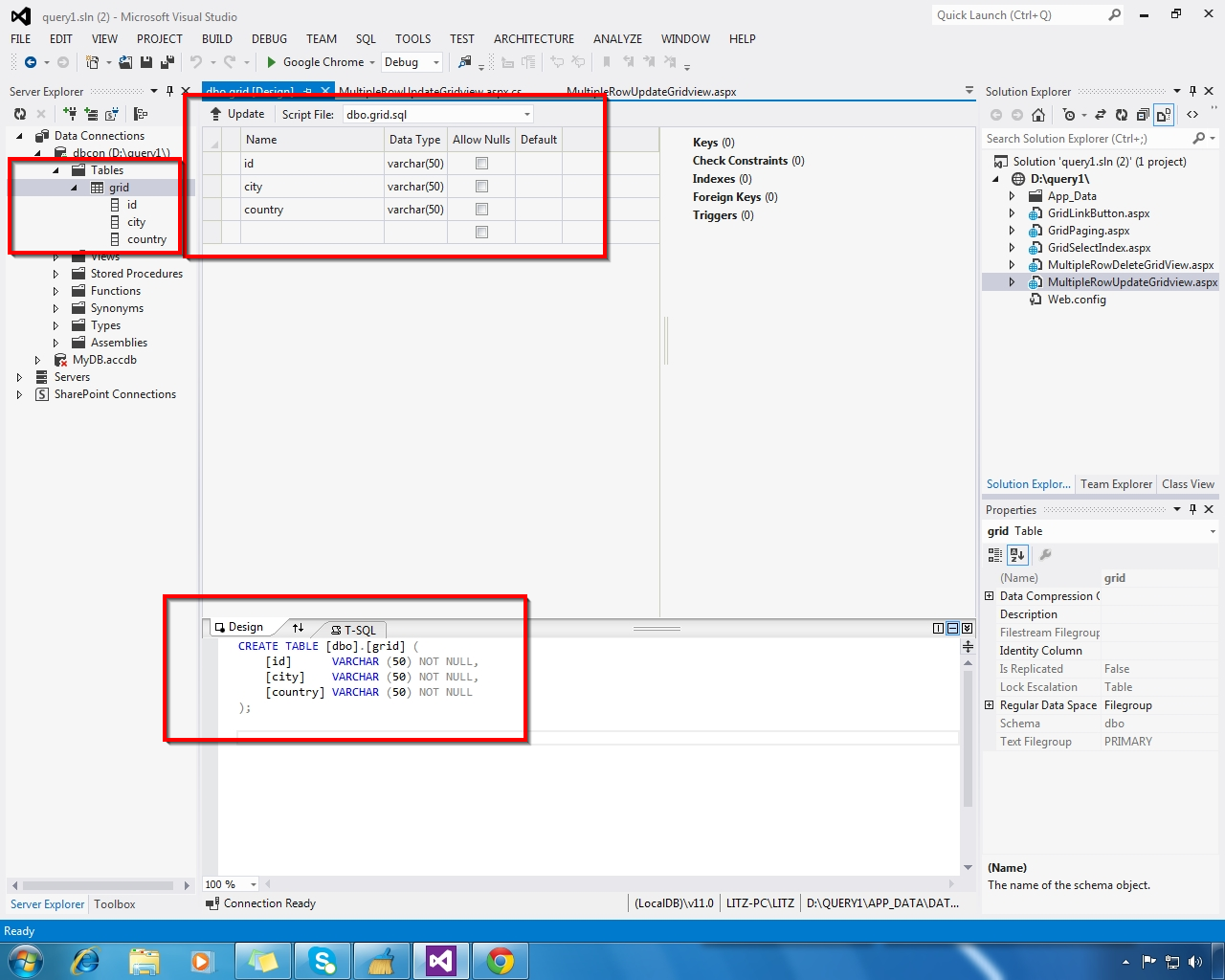



























.gif)




Works appreciated
ReplyDeletehttps://youtu.be/92vMhyndyOs
Hope you find it helpful.
mmorpg oyunlar
ReplyDeleteİNSTAGRAM TAKİPÇİ SATİN AL
Tiktok Jeton Hilesi
tiktok jeton hilesi
antalya saç ekimi
referans kimliği nedir
instagram takipçi satın al
Mt2 pvp
instagram takipçi satın al
yurtdışı kargo
ReplyDeletenft nasıl alınır
özel ambulans
en son çıkan perde modelleri
en son çıkan perde modelleri
lisans satın al
uc satın al
minecraft premium