IMAGEBUTTON
The ImageButton control is used to display a clickable image.
ImageButton control in ASP.NET is just like a Button control.
Events of ImageButton are the same as Button control.
You will provide the image using ImageUrl property of the ImageButton control
Properties
DEMO
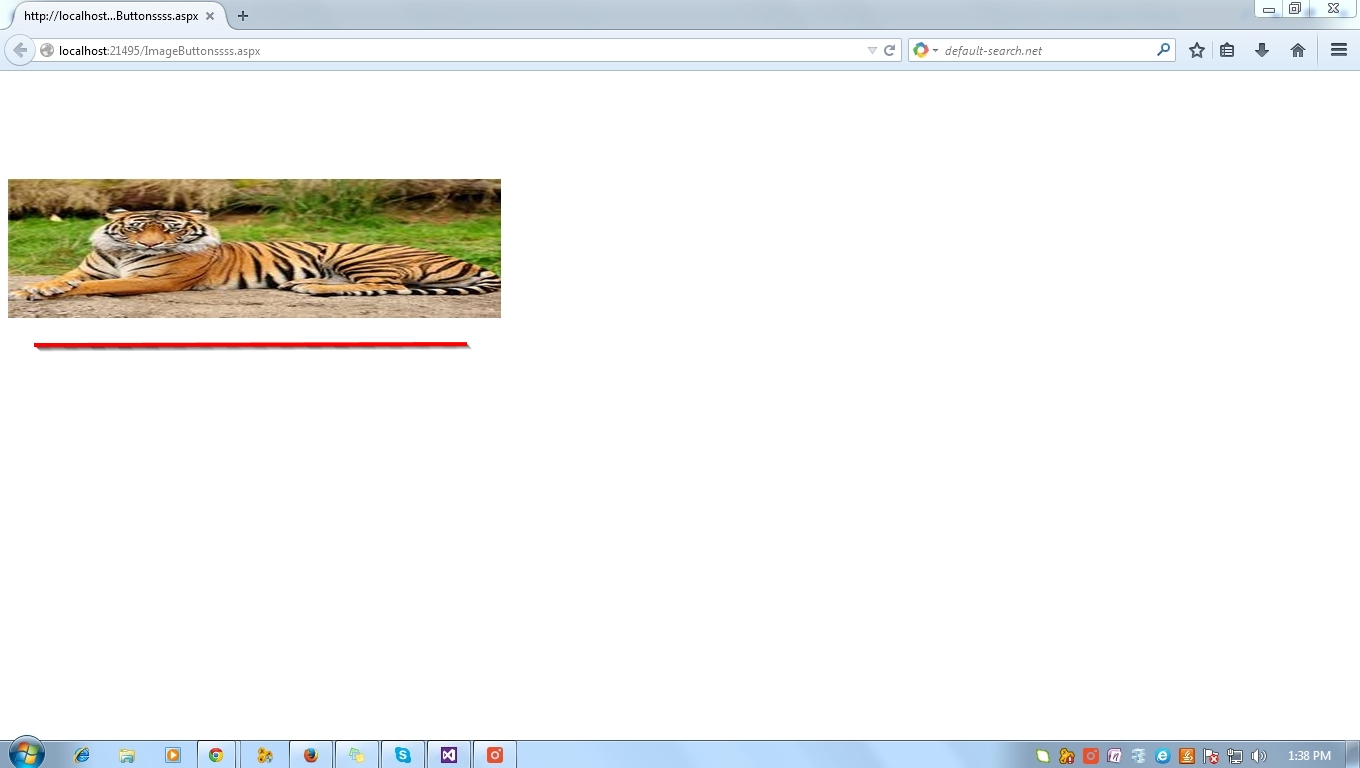
C# Coding
protected void ImageButton1_Click1(object sender, ImageClickEventArgs e)
First - Add - New Webform - Select Image Button From ToolBox
Next - Add the image(tiger.jpg) to solution Explorer
Next - Go to ImageButton Property Window - Select ImageUrl
Html Code For ImageButton
Next - F5 Run the form - Dispaly Tiger image
Next - Double Click Image
Show the PopUp Message
The ImageButton control is used to display a clickable image.
ImageButton control in ASP.NET is just like a Button control.
Events of ImageButton are the same as Button control.
You will provide the image using ImageUrl property of the ImageButton control
Properties
| ImageUrl | Gets or Sets the location of the image to display. |
| CausesValidation | Value can be set as true/false. This indicates whether validation should be performed when a button is clicked. |
| PostBackUrl | Indicates the URL on which the Form will be posted back. |
| ValidationGroup | Gets or Sets the name of the validation group that the button belongs to. This is used to validate only a set of Form controls with a Button. |
| OnClick | Attach a server side method that will fire when button will be clicked. |
| OnClientClick | Attach a client side (javascript) method that will fire when button will be clicked. |
DEMO
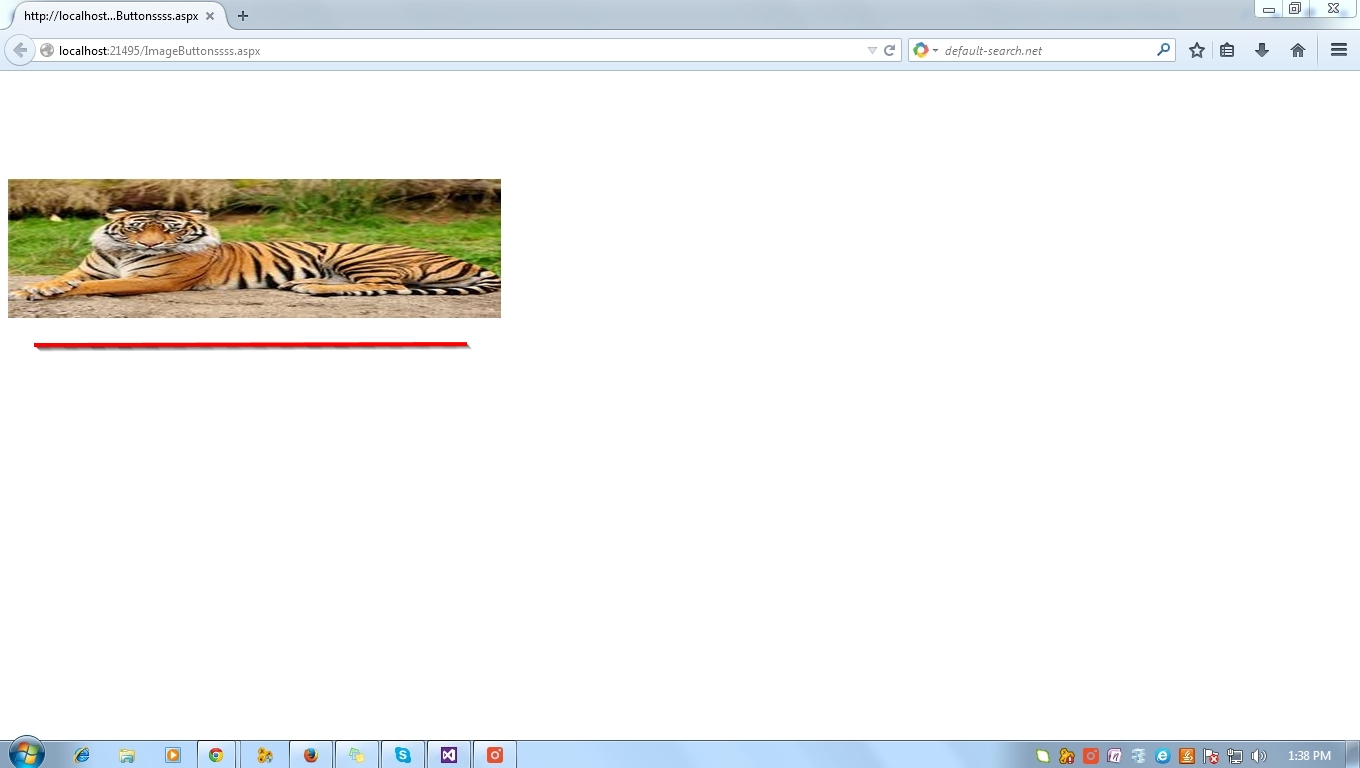
Html Code
<html xmlns="http://www.w3.org/1999/xhtml">
<head id="Head1" runat="server">
<title></title>
</head>
<body>
<form id="form1" runat="server">
<div>
<asp:ImageButton ID="ImageButton1" runat="server"
Height="139px" ImageUrl="~/tiger.jpg"
OnClick="ImageButton1_Click1" Width="493px" />
</div>
</form>
</body>
</html>
protected void ImageButton1_Click1(object sender, ImageClickEventArgs e)
{
Response.Write("<script>alert('This is a Tiger')</script>");
}
First - Add - New Webform - Select Image Button From ToolBox
Next - Add the image(tiger.jpg) to solution Explorer
Next - Go to ImageButton Property Window - Select ImageUrl
Add Required Image From Content of Folder & ok
Image added to Image Button
Next - Double Click ImageButton
Html Code For ImageButton
Next - Write Code One Popup Message for Image Button
Next - F5 Run the form - Dispaly Tiger image
Next - Double Click Image
Show the PopUp Message














.gif)




0 comments:
Post a Comment