INSERT,UPDATE ,DELETE in GRIVIEW
Gridview control is used to populate the data in tabular format from different datasources and basically it derived from webcontrol class.
Actually Gridview control is built with Many of features and this control is commonly used for all asp.net applications.
C# Coding
some of gridview events those are
1.Onrowcancelingedit
2.Onrowediting
3.Onrowupdating
4.Onrowdeleting
First - Create the Database table for register & Insert Some Values for register table
Add the Gridview from Tool Box
Next - Select Command Field & Select the Edit,update,cancel button & Click - Add Button
Next - Select Delete Button & Click - Add Button
Next - Add - TemplateField - for Required
Next - Add Column Name & Edit ,Delete Command Button
Next - Select - Gridview Edit Templates
Next - Select Column from GridView Task - Select Label to Item Template
Next - Select Label - Edit DataBinding - Coding to Database table Field Name Eval("your field name")- ok button click
Next - Select Label - Edit DataBinding - Coding to Database table Field Name Eval("your field name")- OK - button Click
Next - Select Label - Edit DataBinding - Coding to Database table Field Name Eval("your field name")- OK Button Click
Next - Select Label - Edit DataBinding - Coding to Database table Field Name Eval("your field name")- OK Button Click
Next - Select Label - Edit DataBinding - Coding to Database table Field Name Eval("your field name")- OK Button Click
Next - add label to EditItemTemplate - Select Label - Edit DataBinding - Coding to Database table Field Name Eval("your field name")- OK Button Click
Next - add Textbox to EditItemTemplate - Select Textbox - Edit DataBinding - Coding to Database table Field Name Eval("your field name")- and OK Button Click
id values give to label
Next - add Textbox to EditItemTemplate - Select Textbox - Edit DataBinding - Coding to Database table Field Name Eval("your field name")- and OK Button Click
id values give to Textbox
Next - add Textbox to EditItemTemplate - Select Textbox - Edit DataBinding - Coding to Database table Field Name Eval("your field name")- and OK Button Click
id values give to Textbox
Next - Add Textbox to EditItemTemplate - Select Textbox - Edit DataBinding - Coding to Database table Field Name Eval("your field name")- and OK Button Click
Next - add Textbox to EditItemTemplate - Select Textbox - Edit DataBinding - Coding to Database table Field Name Eval("your field name")- and OK Button Click
Next - Click End Template Editing
HTML Coding
Add the Namespaces - Database Connection
Next - Select Gridview property - Select Event Double Click - Related Events Shown
Next - Select RowCancelingEdit event for editing time calcel function
Next - Select RowEditing event for edit binding Values
Next - Select RowUpdateing event for Update the binding Values
Row - Updating all Fields Where Condition for name in EditItemTable
Next - Select Row Deleting Event
OUTPUT
Next - F5 Click - Run the Program Show the table Values
Next - Delete Button Press Delete the Name Field Where Condition used Name
Gridview control is used to populate the data in tabular format from different datasources and basically it derived from webcontrol class.
Actually Gridview control is built with Many of features and this control is commonly used for all asp.net applications.
DEMO
HTML Coding
<html xmlns="http://www.w3.org/1999/xhtml">
<head id="Head1" runat="server">
<title></title>
</head>
<body>
<form id="form1" runat="server">
<div>
<table><tr><td colspan="2">
</td></tr>
<tr><td>
<asp:GridView ID="GridView1" runat="server" AutoGenerateColumns="False" OnRowCancelingEdit="GridView1_RowCancelingEdit" OnRowDeleting="GridView1_RowDeleting"
OnRowEditing="GridView1_RowEditing"
OnRowUpdating="GridView1_RowUpdating">
<Columns>
<asp:CommandField ShowEditButton="True" />
<asp:CommandField ShowDeleteButton="True" />
<asp:TemplateField HeaderText="Name">
<EditItemTemplate>
<asp:Label ID="lblNameUpdate" runat="server" Text='<%# Eval("name") %>'></asp:Label>
</EditItemTemplate>
<ItemTemplate>
<asp:Label ID="lblNameDelete" runat="server" Text='<%# Eval("name") %>'></asp:Label>
</ItemTemplate>
</asp:TemplateField>
<asp:TemplateField HeaderText="Email ID">
<EditItemTemplate>
<asp:TextBox ID="txtEmailID" runat="server" Text='<%# Eval("email") %>'></asp:TextBox>
</EditItemTemplate>
<ItemTemplate>
<asp:Label ID="Label2" runat="server" Text='<%# Eval("email") %>'></asp:Label>
</ItemTemplate>
</asp:TemplateField>
<asp:TemplateField HeaderText="Mobile Number">
<EditItemTemplate>
<asp:TextBox ID="txtMobileNumber" runat="server" Text='<%# Eval("mobile") %>'></asp:TextBox>
</EditItemTemplate>
<ItemTemplate>
<asp:Label ID="Label3" runat="server" Text='<%# Eval("mobile") %>'></asp:Label>
</ItemTemplate>
</asp:TemplateField>
<asp:TemplateField HeaderText="UserName">
<EditItemTemplate>
<asp:TextBox ID="txtUserName" runat="server" Text='<%# Eval("username") %>'></asp:TextBox>
</EditItemTemplate>
<ItemTemplate>
<asp:Label ID="Label4" runat="server" Text='<%# Eval("username") %>'></asp:Label>
</ItemTemplate>
</asp:TemplateField>
<asp:TemplateField HeaderText="Password">
<EditItemTemplate>
<asp:TextBox ID="txtPassword" runat="server" Text='<%# Eval("password") %>'></asp:TextBox>
</EditItemTemplate>
<ItemTemplate>
<asp:Label ID="Label5" runat="server" Text='<%# Eval("password") %>'></asp:Label>
</ItemTemplate>
</asp:TemplateField>
</Columns>
</asp:GridView>
</td></tr>
</table>
</div>
</form>
</body>
</html>
C# Coding
using System;
using System.Collections.Generic;
using System.Linq;
using System.Web;
using System.Web.UI;
using System.Web.UI.WebControls;
using System.Data.SqlClient;
using System.Data;
public partial class InsertUpdateDelete : System.Web.UI.Page
{
SqlConnection con;
SqlCommand cmd;
SqlDataAdapter adp;
SqlDataReader rd;
DataSet ds;
string query;
public void dbcon()
{
string connn = (System.Configuration.ConfigurationManager.ConnectionStrings["dbcon"].ToString());
con = new SqlConnection(connn);
con.Open();
}
protected void Page_Load(object sender, EventArgs e)
{
if (!IsPostBack)
{
bind199();
}
}
protected void bind199()
{
dbcon();
query = "select * from register";
cmd = new SqlCommand(query, con);
adp = new SqlDataAdapter(cmd);
ds = new DataSet();
adp.Fill(ds);
rd = cmd.ExecuteReader();
if (ds.Tables[0].Rows.Count > 0)
{
GridView1.DataSource = ds;
GridView1.DataBind();
}
else
{
ds.Tables[0].Rows.Add(ds.Tables[0].NewRow());
GridView1.DataSource = ds;
GridView1.DataBind();
int columncount = GridView1.Rows[0].Cells.Count;
GridView1.Rows[0].Cells.Clear();
GridView1.Rows[0].Cells.Add(new TableCell());
GridView1.Rows[0].Cells[0].ColumnSpan = columncount;
GridView1.Rows[0].Cells[0].Text = "No Records Found";
}
}
protected void GridView1_RowCancelingEdit(object sender, GridViewCancelEditEventArgs e)
{
GridView1.EditIndex = -1;
bind199();
}
protected void GridView1_RowEditing(object sender, GridViewEditEventArgs e)
{
GridView1.EditIndex = e.NewEditIndex;
bind199();
}
protected void GridView1_RowUpdating(object sender, GridViewUpdateEventArgs e)
{
dbcon();
Label lblname = (Label)GridView1.Rows[e.RowIndex].FindControl("lblNameUpdate");
TextBox txtemail = (TextBox)GridView1.Rows[e.RowIndex].FindControl("txtEmailID");
TextBox txtmobile = (TextBox)GridView1.Rows[e.RowIndex].FindControl("txtMobileNumber");
TextBox txtusername = (TextBox)GridView1.Rows[e.RowIndex].FindControl("txtUserName");
TextBox txtpassword = (TextBox)GridView1.Rows[e.RowIndex].FindControl("txtPassword");
query = "update register set email='"+txtemail.Text+"',mobile='"+txtmobile.Text+"',username='"+txtusername.Text+"',
password='"+txtpassword.Text+"' where name='"+lblname.Text+"'";
cmd = new SqlCommand(query, con);
cmd.ExecuteNonQuery();
Response.Write("<script>alert('Data Updated')</script>");
GridView1.EditIndex = -1;
bind199();
}
protected void GridView1_RowDeleting(object sender, GridViewDeleteEventArgs e)
{
dbcon();
Label lblname1 = (Label)GridView1.Rows[e.RowIndex].FindControl("lblNameDelete");
query = "delete from register where name='" + lblname1.Text + "'";
cmd=new SqlCommand (query,con);
cmd.ExecuteNonQuery();
Response.Write("<script>alert('Data Deleted')</script>");
bind199();
}
}
some of gridview events those are
1.Onrowcancelingedit
2.Onrowediting
3.Onrowupdating
4.Onrowdeleting
First - Create the Database table for register & Insert Some Values for register table
Add the Gridview from Tool Box
Next - Gridview Edit Column button click - & Remove - Auto Generate Field
Next - Select Command Field & Select the Edit,update,cancel button & Click - Add Button
Next - Select Delete Button & Click - Add Button
Next - Add - TemplateField - for Required
Next - Change the Header Text from All Template Fields
Header Text Only Display Name Fill Your Wise
Next - Add Column Name & Edit ,Delete Command Button
Next - Select - Gridview Edit Templates
Next - Select Column from GridView Task - Select Label to Item Template
Next - Select Label - Edit DataBinding - Coding to Database table Field Name Eval("your field name")- ok button click
Next - Select Label - Edit DataBinding - Coding to Database table Field Name Eval("your field name")- OK - button Click
Next - Select Label - Edit DataBinding - Coding to Database table Field Name Eval("your field name")- OK Button Click
Next - Select Label - Edit DataBinding - Coding to Database table Field Name Eval("your field name")- OK Button Click
Next - Select Label - Edit DataBinding - Coding to Database table Field Name Eval("your field name")- OK Button Click
Next - add label to EditItemTemplate - Select Label - Edit DataBinding - Coding to Database table Field Name Eval("your field name")- OK Button Click
Next - add Textbox to EditItemTemplate - Select Textbox - Edit DataBinding - Coding to Database table Field Name Eval("your field name")- and OK Button Click
id values give to label
Next - add Textbox to EditItemTemplate - Select Textbox - Edit DataBinding - Coding to Database table Field Name Eval("your field name")- and OK Button Click
id values give to Textbox
Next - add Textbox to EditItemTemplate - Select Textbox - Edit DataBinding - Coding to Database table Field Name Eval("your field name")- and OK Button Click
id values give to Textbox
Next - Add Textbox to EditItemTemplate - Select Textbox - Edit DataBinding - Coding to Database table Field Name Eval("your field name")- and OK Button Click
id values give to Textbox
Next - add Textbox to EditItemTemplate - Select Textbox - Edit DataBinding - Coding to Database table Field Name Eval("your field name")- and OK Button Click
id values give to Textbox
Next - Click End Template Editing
Next - All Databind from register table fields
HTML Coding
Next - Double Click Empty Page or Go to Coding Page
Add the Namespaces - Database Connection
Select - All Register Table data's using Select Query - page_load function give to IsPostBack Condition to avoid Every time Postback the values
Next - Select Gridview property - Select Event Double Click - Related Events Shown
Next - Select RowCancelingEdit event for editing time calcel function
Write Below Coding & IsPostBack Values Call
Next - Select RowEditing event for edit binding Values
Write Below Coding & IsPostBack Values Call
Next - Select RowUpdateing event for Update the binding Values
Row - Updating all Fields Where Condition for name in EditItemTable
Where Condition use Edit item Template name
Findcontrol use Gridview EditItemTemplate
Next - Select Row Deleting Event
Find Control Select Id from ItemTemplate Lable ID
OUTPUT
Next - F5 Click - Run the Program Show the table Values
Select - Edit Button Open Values From Textbox for Edit & Update - Insert Some Values - where Condition Use name that's can not Update
Next - Press Update Button Data Updated
Next - Delete Button Press Delete the Name Field Where Condition used Name
Next - Dleted one Record
Next - Edit Button Press - No need to Edit or Change Values - Click Cancel Button
Canceling



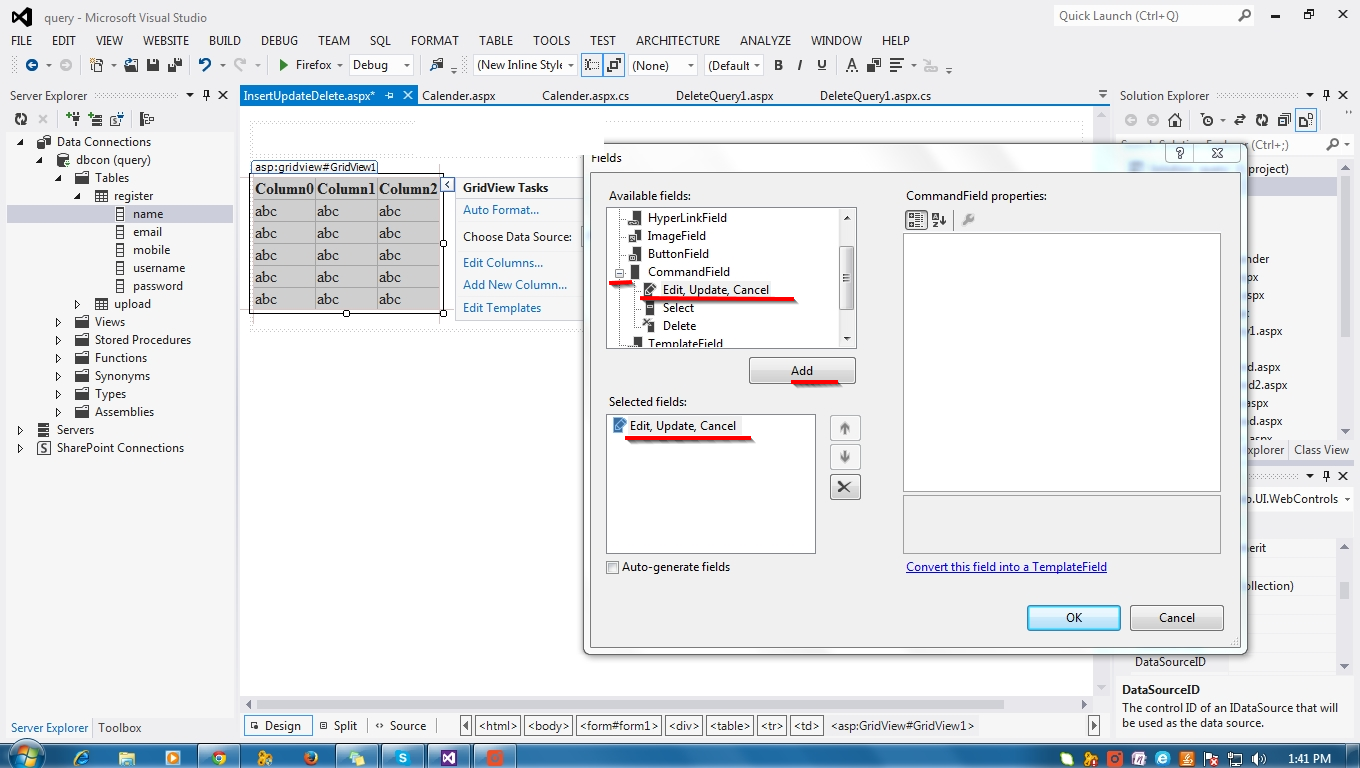






















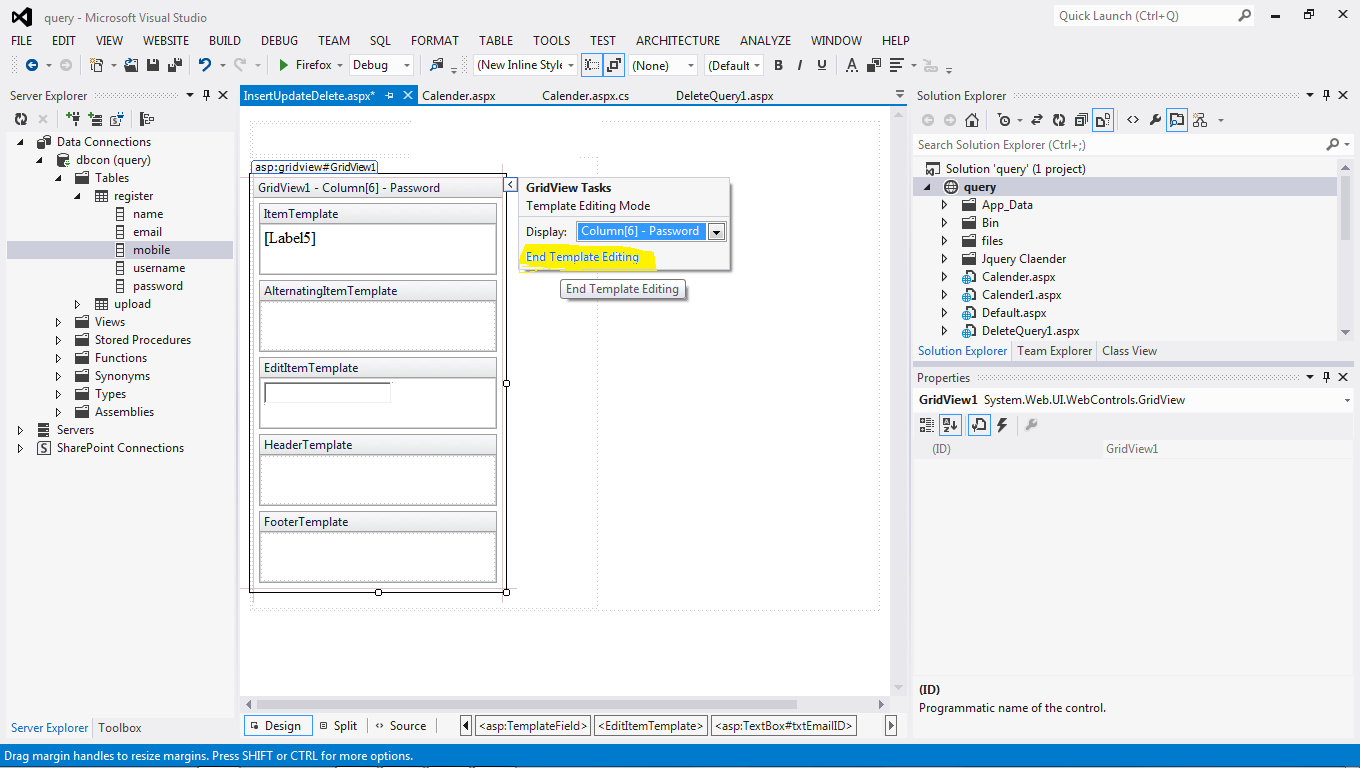












































.gif)




0 comments:
Post a Comment